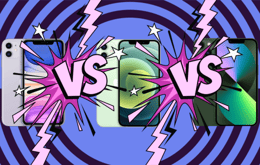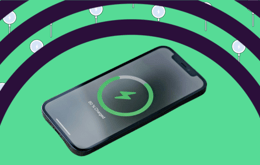If you’ve bought a refurbished iPhone, inherited one, or are planning to sell your old iPhone, it's always good to check if the iPhone is actually unlocked or not so that it can work with any UK SIM card. Here’s a simple guide to help you find out.
First thing’s first - what is an unlocked iPhone?
An unlocked iPhone essentially means it can be used with any network carrier and is not tied to just one network. The obvious benefit of this is freedom to move to any network plan that suits you, thus making it a very economical option for future benefits down the line. Read further about what "unlocked iPhone" means here. Another plus point if you’re planning to sell your old iPhone is that sim free iPhones sell for a lot more since they are accessible to anyone in the market who is looking for a new iPhone.
Find out if your iPhone is unlocked before going on your next holiday!
Other than getting a higher resale price with an unlocked iPhone, another key benefit for checking if your iPhone is sim free is when you’re about to go abroad. Knowing that your iPhone can use a foreign SIM card will make your life easier (and cheaper) to use the local tariff with internet and calls in the country you’re visiting. For more information on how to unlock your iPhone, we've created a quick and easy guide to unlocking your iPhone through your local network carrier.
Here are the 4 easiest ways to check if your iPhone is unlocked.
The #1 easiest way to find out if your iPhone is unlocked: just call your carrier!
Before we get into other methods of figuring out if your iPhone is unlocked, we wanted to point out that the easiest way you can find out is by just calling your carrier! This approach is our favourite because even if your iPhone isn't unlocked, your carrier will be able to unlock it for you if you have no outstanding debts or fully paid off your contractual agreement. Just tell them that you're going away on a holiday and they will be glad to help :) Here are the contact numbers that you should call depending on your network carrier:
O2: 0344 809 0202
EE: 0800 956 6000
Vodafone: 03333 040191
Three: 0333 338 1001
Virgin Mobile: 0345 454 1111
Tesco Mobile: 0345 301 4455
iD Mobile: 0333 003 7777
The #2 easiest way to find out if your iPhone is unlocked: check in settings
A pain free and speedy way is to check your iPhone’s settings which takes literally 30-seconds!
Open Settings in your iPhone.
Tap on General.
Then tap on About.
Scroll slightly down until you find Network Provider Lock.
You should then find the answer as ‘No SIM restrictions’ to know if your iPhone is truly unlocked. If it doesn’t say this, it will likely say ‘Sim Locked’ or something else, indicating that your iPhone is most probably SIM-locked to a network carrier.

The #3 easiest way to find out if your iPhone is unlocked: use a different SIM card
To test this method it is best to have 2 different network SIM cards at hand and follow the steps below:
Recommended to turn off your iPhone first - holding down on the sleep/wake button until the slide to power option appears to switch your iPhone completely off.
Eject your SIM card tray from the iPhone using the SIM card ejector tool (normally given free with every iPhone purchase in the box), or something of a similar size such as a safety pin.
Swap out your existing SIM card with the other network SIM card you have and re-insert into the iPhone until you hear a ‘click’ sound to know it is securely in.
Sometimes you may need to follow specific steps to activate a local network SIM card first - for more information on this, we've created a simple and informative guide on how to activate a new SIM card on your SIM free iPhone.
Try to make a phone call to a local number to see if it dials. If your phone was able to ring, then this means your iPhone is unlocked, but if it couldn’t make the call or an error message appeared on your iPhone, then likely your iPhone is SIM-locked.
The #4 easiest way to find out if your iPhone is unlocked: use an IMEI checker
Every iPhone will have an IMEI (international mobile equipment identifier) number which helps to provide any information available about your device. From your iPhone’s unique IMEI number there are multiple online tools that can tell if your iPhone is locked or unlocked, however the majority charge a small fee for this. There are free-of-charge services too, however the legitimacy is questionable of these free services, therefore we do not vouch for any free tool as of yet. If you would like to know how to find your iPhone’s IMEI number then there are 2 ways to do this:
Type *#06# on your dial screen and your IMEI number will appear instantly after (no call needed)
Head to your iPhone’s Settings, General, About, and then scroll down till you see the IMEI number which should be located in the PHYSICAL SIM section under the Network Provider row.
Hopefully either of the 4-options suggested above will help check if your iPhone is unlocked and give you the answer you need. If you’re after a new iPhone and need it already sim free, then check out Back Market’s collection of sim free iPhones such as the iPhone 11 sim free, iPhone 11 Pro sim free or iPhone 11 Pro Max sim free. However, we offer all types and brands of unlocked smartphones at a cheap price to fit your needs.
Looking for a new unlocked iPhone? Save more with refurbished!
If you're looking for a peace of mind when purchasing your next iPhone, then this is where Back Market can help you save more than just convenience!
Firstly, you can trade in your old iPhone for cash to put toward your next tech purchase.
Secondly, when you’re ready to buy, Back Market also has the best deals on a refurbished iPhone and other devices. What’s our secret? Every device we sell is in perfect working condition guaranteed by an up to 100-point quality inspection. Plus, with our 1-year warranty you can’t go wrong.
Learn more about trading in your phone, and check out our deals on smartphones right now.