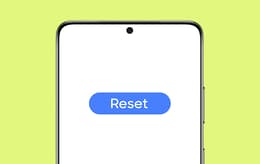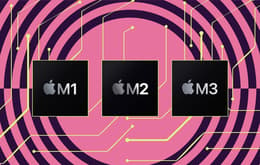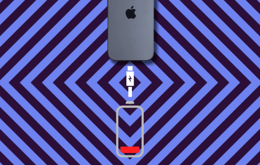No one likes a dirty keyboard. It's unsightly, and it's not nice to have a grubby feeling under your fingers. More than that, dirt and dust can build up underneath the keys. This can interfere with their delicate electronic components and cause them to malfunction. So, it's important to keep your keyboard clean. Here's a quick guide on how to clean a keyboard, whether you use a PC or a Mac.
Our guide on how to clean a laptop keyboard applies to almost all makes and models, covering the spectrum from the various Windows laptops to MacBooks. You can also apply these tips to Chromebooks. There are a few differences between them, and we'll troubleshoot those for you here, too.

Why you can trust this guide
At Back Market, we spend our working lives getting under the hood of all kinds of electronics. We also collaborate with certified refurbishers who have plenty of expertise in device maintenance — like how to clean a laptop keyboard, in this case. Our refurbished devices are expertly restored, including thorough cleaning inside and out. We have many years of working with each successive generation of laptops under our belts, so we're very familiar with a wide range of procedures.
And, of course, we use our own laptops all the time, and we regularly spruce up our keyboards to make sure they're clean, functional, and pleasant to use. In essence, we're simply passing on our own tried and tested methods to you.
How to clean a laptop keyboard: Step-by-step guide
Keyboards constantly collect all kinds of dirt, whether we notice it or not. This includes everything from dust and tiny debris particles to skin oil and cells, as well as plenty of bacteria. You'll surely agree that this is not a pretty picture. So, here's how to clean a laptop keyboard, step by step.
Step 1: Turn off your laptop and unplug it

Use the Power key to switch off your laptop.
It might sound obvious, but we may as well say it. Before you start cleaning your keyboard, use the Power button to switch it off, and then unplug it if it's plugged in. You'll be familiar with how to do it — just hold down the key until the machine powers down. This is simply for practical reasons. You don't want a bunch of random keystrokes happening while you're cleaning, possibly activating all kinds of computer functions that you'll have to shut down once you're done. Alternatively, you can do this using the software by navigating on your screen to the Shut Down option. It’s also important to remove any peripherals like external hard drives as well as accessories like a mouse.
Pro tip: If you've noticed that some of your keys have been glitching, or are even unresponsive, thorough cleaning could well solve the problem.
Step 2: Shake it off

Be gentle when you shake your keyboard to dislodge debris.
No, we're not trying to appeal to Swifties with this one. The next step in how to clean a keyboard is the most intuitive. Hold the laptop securely in both hands, with the keyboard facing the floor or your work desk. Tilt it slightly and then gently shake it. This will dislodge much of the larger or looser debris. This will work for both PC laptops and Macs.
Pro tip: The butterfly keyboards on the earlier MacBooks (circa 2019) are extremely sensitive to debris. One might even call them notorious for ceasing to function smoothly when even the smallest particles get in. This also means you need to be extra gentle when shaking out your MacBook keyboard. Just tap it lightly, and don’t exert any more force than that.
Step 3: How to clean a keyboard with compressed air

How to clean a laptop keyboard using compressed air.
Compressed air is your best friend when it comes to giving your laptop keyboard a proper deep clean. You can buy cans of it at pretty much any electronics store. They typically come with a long, thin nozzle attachment that's designed to direct a strong blast of air into a small, concentrated space. On a PC laptop, spray the air between the rows of keys and around their edges. Do this in short bursts and take your time focusing on every key.
Cleaning a MacBook keyboard with compressed air requires a little more precision. Apple recommends that you hold the nozzle at a 75-degree angle in relation to your laptop, rather than vertically. Then, instead of spraying along the rows of keys, do it in a zigzag pattern. Do this three times. Start in the standard position with the screen facing you. When you've covered the whole keyboard, turn it to the right side and repeat. Then do the same by turning it to the left side. This ensures that the air can penetrate from every angle.
Pro tip: Don't worry if it looks like frost is forming on your keys when you spray the compressed air onto your keyboard. You'll have noticed that the spray can feel cold to the touch. That's the compression effect. When the air first hits your keyboard, it's still at a very low temperature, giving the impression of frost. This will quickly vanish as the air warms up.
Step 4: Wipe the surfaces of the keys

Use a microfiber cloth and isopropyl alcohol to clean the surfaces of the keys.
You've now done all that you can to clean debris from around and under the keys, short of removing them. The next step is to clean the key surfaces. Use a microfiber cloth and dampen it with a little isopropyl alcohol. Ideally, it should be 70% alcohol or higher. You can usually get some at your local pharmacy. You could also use a purpose-made screen-safe electronics tissue wipe. These come pre-soaked in cleaning alcohol. If you’re using the cloth, though, it's extremely important to make sure that the cloth is only damp. You should never clean your laptop keyboard with a wet cloth that could drip onto your keys.
Take your time to clean each key individually. You want to give the alcohol the chance to dissolve oils and other grime. Don't use other types of cleaning solutions, especially those that are bleach-based. These will certainly clean your keyboard, but they can also damage the finish. Worse still, if it seeps into the components under the keys on a MacBook, you could damage the sensitive electronic triggers. Pro tip: If the surfaces of your keys are really sticky from long-term use without cleaning, you can also use a damp cloth with warm water. Once again: only damp, not wet. The heat from the warm water can help break down the dirt.
Step 5: More detailed cleaning with a brush

Use a soft brush or toothbrush to clean up the last details.
The last step is to clean out any remaining debris around the sides of the keys using a very soft brush – a toothbrush is just the right size. Lightly brush around the edges of each key. This should remove any of the particles that the compressed air dislodged, but which might still be stuck inside the key frame. Once you've finished this, you're all done and ready to use your shiny restored keyboard.
Pro tip: MacBook users should be especially careful at this step. The slimmer laptops have thinner keyboards, and the keys dislodge more easily than those on a PC laptop. So, be very careful not to physically pry up the key when you're brushing. If it comes loose at all, you're in a different world of hurt.
An extra step for advanced users only
If you're an experienced laptop user, perhaps with a bit of technical knowledge yourself, you can also directly clean underneath the keys. Be forewarned though — this is not something you should attempt if don't know how to do it properly, or if you haven't done it before. If you damage the underlying electronic sensor, or break a holding bracket, you'll have to get the key replaced.
This is much easier to do on a PC laptop than on a MacBook. Most PCs are constructed so that you can remove the keys yourself and refit them with relative ease. Gently pry the key off with a flat, blunt tool, making sure not to damage the bracket. You can then clean the underlying components, again with isopropyl alcohol. Make sure the surface is completely dry before you refit the key.
It's a different story with MacBooks, however. Their keys were not really designed to be removed, in keeping with Apple's "black box" policy. The machines aren't built for home repair. Their earlier butterfly and later scissor-switch mechanisms are infamously fragile and are extremely difficult to reattach. We highly recommend that unless you have specific experience with deep-cleaning MacBook keyboards, it’s better to take it in for professional service than risk removing the keys yourself and creating costly damage.
Benefits of buying refurbished laptops
If your keyboard still has unresponsive or erratic keys even after you've finished all the cleaning steps, you may have to consider getting a new laptop. Let's face it: no one really needs the extra expense. Not to worry though — it's refurbished laptops to the rescue! You can buy one that has been fully restored, inside and out, so that it performs up to the same standards as a new one. Our certified third-party refurbishers are vastly experienced and carry out exhaustive testing to ensure that all components function according to the original benchmarks. You're getting a virtually new laptop. And the best part? You'll pay far less than you would buying a brand new one. You can get up to 50% off the original retail price with a one-year warranty and still get a laptop that works just as well. It’s a deal you can't refuse, as they say.
The other benefit of buying a refurbished laptop is that you'll be contributing to preventing global warming by reducing the amount of electronic waste. This has become a huge problem for our environment, and while you may wonder how much difference you can make on your own by buying recycled electronics, just imagine if everyone did that! Changing the world takes one individual at a time, and at Back Market, we are solidly committed to this. To wit, we've been granted B Corp status in recognition of our efforts towards transparency and sustainability.
Trade in your old laptop for extra money
You can also trade in your old laptop for cash, even if the keyboard isn't working properly anymore. It's a great way to get an even better deal on a refurbished one, as you can opt for cash back or credit towards your next purchase In the meantime, your old laptop will be fully restored and sold to someone else, once again helping to reduce electronic waste.
We've made it dead easy for you. All you need to do is fill in a short form giving us your laptop specs and within minutes, one of our refurbishers will give you an offer. If you like the price, ship your laptop to us (for free) and you'll be paid within five working days. Earning some extra cash is seldom easier than that.
Save money on refurbished laptops
You can browse our site for almost any kind of laptop you want from a number of brands, including HP, Dell, and Lenovo PCs, and all the various MacBook models. Here's a sample of our low prices:
Model | Price of new | Back Market price |
|---|---|---|
Around £999.00 | From £549* | |
Around £899.99 | From £169* | |
Around £949.00 | From £249* | |
Around £999.00 | From £378* | |
Around £1349.00 | From £642* | |
Around £1299.00 | From £433* |
*Back Market prices recorded at date of publication – prices are subject to change
Final thoughts
Now that you know how to clean a laptop keyboard, create a regular maintenance schedule. The more you do it, the less effort you'll need to keep it in spick-and-span condition. Get into the habit of doing surface cleaning at least once a week, and a deeper clean once a month. Of course, this also depends on how much you use your laptop. As with all electronic equipment, proper maintenance is vital to ensure ongoing performance and maximize longevity. Make sure you don't neglect it. And if your keyboard has petered out no matter what you do, you can always consider a refurbished laptop from Back Market.