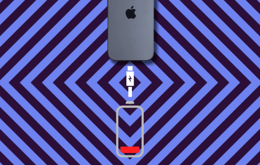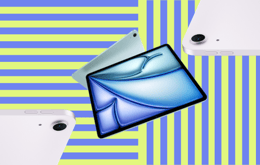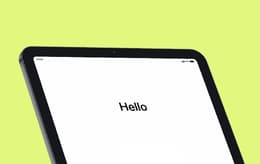
It's pretty easy to learn how to reset a Samsung tablet, as the core process is much the same across the different models. You may encounter minor differences due to the Android software version your tablet is running or the location of the physical buttons. We'll cover how to factory reset a Samsung tablet step by step using the standard settings, and how to proceed if the tablet won't respond or turn on.
Why you can trust this guide
Back Market is one of the world's most prolific marketplaces for refurbished electronics. Consequently, we constantly gather extensive, detailed information on virtually every device available. Our third-party refurbishers constantly test and fully restore countless devices each month, and we gain the latest insights from them. Our in-house reviewers are all experts in their fields, whether it be smart phones, watches, tablets, or other devices. You can trust that our opinions are based on a deep understanding of the topic or device.
We also tell it like it is. We don't have any vested interests in specific brands, so we take a completely neutral stance, without the marketing rhetoric you'll find on the official company outlets. We pride ourselves on giving our customers the best advice we possibly can, to help them find exactly what they need – at generous discounts.
How to reset a Samsung tablet: Step-by-Step Guide
As we said, the reset procedure to restore a Samsung tablet to its factory settings isn't difficult, but it does require an exact step-by-step process. The methods also vary depending on the state of your tablet – specifically whether its screen and software are working. We'll cover these contingencies after giving you the usual standard method. But first things first…
Back up the contents of your tablet
If your tablet is still working and you want to reset it to factory settings so that you can sell it or trade it in, the very first thing to do is backup all the important data on it. This is necessary because when you reset it, you'll lose it all – photos, contacts, WhatsApp message threads, and all the other personalized content on your tablet.
There are at least four options here. You can upload everything to the Samsung Cloud or to Google Drive. If you prefer to keep everything local, you can install the Samsung backup software on your laptop and transfer your data there. If your tablet has an SD slot and you don't need to backup a large volume, that will also work well. Once you've finished the reset, you can simply download your content to your tablet again.
Troubleshooting tip:
If you have trouble backing up to Google Drive, it may occur because Google Play Services aren’t up to date. Open the Google Play Store, search for 'Google Play Services,' and tap Update. Ensure you have a stable internet connection.
How do you reset a Samsung tablet using software settings?
Use this method if your tablet is functioning properly. These steps will usually apply to any Samsung Galaxy tablet. However, if your screen is black or the tablet won't turn on, skip to the next section.
Open the Settings app on your tablet, scroll to General Management, and tap it. This will open a menu of the various device management options at your disposal. Look for the Reset option and tap that. Once again, you'll see a menu of choices. Tap Factory Data Reset. You'll be shown a list of the accounts and types of data on the tablet that will be deleted if you continue. To confirm that you want to clear everything, click the Reset button at the bottom of the list. You'll then have to input your PIN, password, or home screen pattern to confirm your actions. When you've done that, a Delete All button will appear. Tap it, and the reset process will begin. This could take several minutes, depending on how much data you have. You'll see your tablet restarting and erasing. When it's done, it will reboot once more, with everything reset as if you had just gotten a new tablet.
Troubleshooting tip: frozen factory reset
If the screen only shows the Samsung logo after the reset and appears frozen, give it a few minutes. The boot time after a factory reset can take a little while. However, if it stays frozen, switch it off and select to restart it in Recovery Mode. Then select Wipe Cache Partition and reboot again. If that still doesn't work, try repeating the whole reset process in Recovery Mode.
How to reset a Samsung tablet using hardware settings
All is not lost if your tablet screen is blank, the device is frozen, or it just won't turn on. You can still reset a Galaxy tablet using the external hardware buttons. Most models use a combination of the volume and power buttons for this. If your tablet is turned on but unresponsive, force it to shut down by simultaneously pressing the Power and Volume Down buttons until the screen turns black. The process is then the same as if your tablet has a blank screen or won't switch on at all.
The first thing to do is to put your tablet into Recovery Mode. Hold down the Power and Volume Up buttons together until the Samsung logo appears. After that, you will see the Android Recovery screen. Use the Volume Down button to navigate to the Wipe Data or Factory Reset option and select it by pressing the Power button. When you're prompted to confirm your actions, perform these last three steps again to begin the actual reset process.
After the reset is finished, you'll see the Recovery screen again. Press the Power button to navigate to the Reboot system now option. If your tablet is still in working order, it should restart and present you with a clean, fresh interface, with the memory cleansed of all personalized settings and data.
Troubleshooting tip: no Recovery Mode
If you can't get your tablet to start in Recovery Mode, your specific model may need a different button combination than the usual Power plus Volume Up. You can check this in the user manual. With some newer Galaxy tablets, you also need to plug in the USB charging cable to properly trigger Recovery Mode.
How to factory reset a Samsung tablet without a password
Unfortunately, this isn't possible, as all Galaxy tablets are equipped with Google Factory Reset Protection as part of their Android operating systems. You can't bypass this, as it's expressly designed to prevent someone with a stolen device from accessing the data on it or stored in the cloud. It also stops unauthorized factory resets. If you've forgotten your password, you can use the standard Google recovery process. Tap "Forgot password?" and you'll be connected to the Google account that the tablet is registered to. Then simply follow the prompts to create a new password, and you'll be good to go.
You can also use your Samsung account if you've registered your tablet on that. Open a web browser and go to the Samsung Find My Mobile service. Use your Samsung password to sign in, and you'll see a list of your devices. Select your tablet and click Unlock. This will bypass the lock screen security on your tablet so that you can follow the steps above to do a reset using software settings.
Benefits of buying refurbished devices
At Back Market, we focus on refurbished devices for two very deliberate reasons. First, we believe that there's no need for people to pay exorbitant new prices for everyday devices that we all depend on to run our lives, like smartphones. A professionally restored device can perform just as well as a new one, at a fraction of the price tag. Here you'll find discounts up to 50% off the original suggested retail prices.
Second, we are utterly committed to reducing the amount of electronic waste that threatens our environment. The telecom companies' business model of constantly upgrading contract customers with new models is, frankly, unsustainable. Not only that, with the lifespan of a modern phone stretching over years, there's no need to get a new one every year. Older models can be updated with the latest software too – for up to 5 years in the case of Samsung. So if you need a new tablet, buying a refurbished one is unquestionably the more responsible, sustainable choice.
Trade in your old devices for cash
Speaking of not throwing away perfectly usable tablets – what should you do with your old device if you're getting a new refurbished one? We can help you with that, too. In fact, we'd be sabotaging our own aims if we didn't offer a way for you to sustainably dispose of your old tablet. We'll give you a quick trade-in on your used tablet in a few simple steps.
Just fill in a short online form giving us the necessary specs, and you'll receive an offer within a few minutes of submitting it. If you like the offer, ship us your tablet for free and you'll be paid within 5 days. That neatly closes the sustainability loop and gets you paid quickly. You'll stop one device from ending up in a landfill, and we'll prevent yours from the same unnecessary fate.
Save money on Samsung tablets
You can get a wide variety of refurbished Samsung tablets at excellent prices on Back Market. Here's a comparison of some of the most popular models we have vs what you can expect to pay for a new one.
Model | New Price | Back Market Price |
Samsung Galaxy Tab S8 Ultra | £1,770.66 | From £402 |
£1,180 | From £314 | |
Samsung Galaxy Tab S6 | £1,129 | From £249 |
Samsung Galaxy Tab S5e | £649.90 | From £98.99 |
Samsung Galaxy Tab A7 | £599.99 | From £89 |
Samsung Galaxy Tab A7 Lite | £516.93 | From £70 |
Final thoughts
Now you know how to reset a Galaxy tablet. It's a very simple procedure if your tab is in working order, but even if you can't use the normal user interface, you can use the external buttons to perform a factory reset. Of course, if something serious is broken, you'll need it repaired. Or you can trade it in for a refurbished Samsung tablet on Back Market and get yourself a great discount.