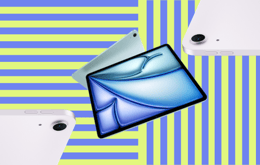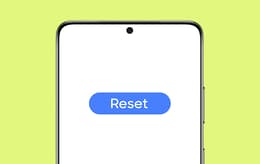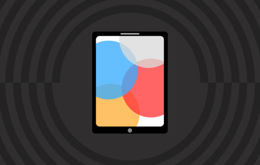If you have an iPad or want to buy one, there might come a time when you need to perform a factory reset for any number of reasons. This can be a daunting task for many, but it doesn’t need to be if you know what you’re doing. In this article, our team has put together everything you need to know about how to factory reset iPads. Armed with this information, you can go forth and conquer this tech challenge.
Why you can trust our guide on how to factory reset iPads
At Back Market, we refurbish thousands of iPads every year, and each one needs to be reset, wiped clean, and tested before it finds a new home – like yours. This means that the professional tech gurus we partner with perform every type of reset needed, from soft resets to full system wipes on locked devices.
So, it's safe to say we know a thing or two about how to factory reset an iPad, and that you can trust us and the steps we share to help you do it yourself. After all, we understand the need to wipe your device clean before it lands in someone else's hands.
So, if you’re searching for instructions on how to factory reset your iPad without fumbling through Apple’s documentation – we know it can be exhausting – you’ve come to the right place. Since our team handles these steps daily, we know exactly what works and what causes hiccups.
In addition, unlike some sketchy online tutorials, we don’t take shortcuts. This guide will help you reset any iPad model, even if it’s unresponsive or you’ve forgotten the password.
Summary: What to expect when you factory reset your iPad
Before you factory reset your iPad, you should know that resetting it to factory settings will erase all your personal data because it returns your device to its just-out-of-the-box state. Most people find that factory resetting their iPad is necessary before gifting it, selling it, or trading it in.
But these are not the only instances when you might need to reset it. It's also worth factory resetting your iPad if it's recently become glitchy or slow, because this type of reset can clear up software issues you may be experiencing.
With all of this in mind, our article will explore how to reset an iPad to factory settings and how to factory reset an iPad without a password, because let’s face it – we don’t always remember passwords on our older devices.
Here’s a quick overview of the easy-peasy steps you’ll find in this guide:
First, back up your iPad data using iCloud or a computer to protect photos, videos, and system settings.
Next, sign out of your Apple ID to disable Activation Lock.
Then, start the reset using the Erase All Content and Settings option in your iPad’s Settings menu.
If your iPad is locked, you must enter Recovery Mode using a button combination and a computer.
Finally, you can trigger a reset using hardware buttons alone if the screen is unresponsive.
Each method is explained in full detail below.
Troubleshooting: How to factory reset your iPad before a trade-in
If you’re considering trading in your iPad to earn extra cash toward a new refurbished model, you’ll want to factory reset your old device. Below are five simple steps for a hassle-free factory reset experience.
1. Back up your data
The first step to resetting your iPad is backing up your data on iCloud. We know how devastating it can be to lose personal photos, game data, and videos of key work presentations or friends and family, so it's always a good idea to ensure you don't lose anything important.
To do this, follow these steps:
Go to Settings.
Navigate to [Your Name].
Select iCloud and then iCloud Backup.
In the iCloud menu, tap Back Up Now.
You can also use a computer if you don’t want to back up your data on your device. To back up your data to a computer, this is what you need to do:
Plug your iPad into your Windows PC or Mac.
Open Finder (Mac) or iTunes (Windows PC).
Create a local backup using these applications.
With the computer backup, you can protect your photos, app data, saved settings, videos, and documents. It might seem like an inconvenience, but trust us: you’ll be happy you did it when you restore everything from your iCloud or computer backup during the setup of your new refurbished iPad.
Pro tip: It's important to know that iCloud only gives you 5GB of free storage. So, if your backup data exceeds this limit, you’ll need to upgrade your plan or use your computer for a complete local backup.
2. Sign out of your Apple ID
Your next step involves signing out of your Apple ID. Unfortunately, this is a non-negotiable. With Apple's Activation Lock, your Apple ID is tied to the iPad, meaning the next user will be locked out if you don’t sign out before you perform a factory reset.
To prevent this from happening and to continue with your reset, do the following:
Proceed to the Settings Menu and navigate to [Your Name].
Once in this menu, tap Sign Out.
Then enter your Apple ID password to turn off iCloud and Find My iPad.
You cannot bypass inserting your password, as it confirms you’re the rightful owner of the iPad and allows you to proceed to the next step in the factory reset process.
Pro tip: Double-check that you’ve turned off Find My iPad before signing out. The device will remain linked to your Apple ID even after resetting if it remains active.
3. Erase all content and settings
After you’ve backed up your data and signed out of your device, it's time for the main event – the reset. To proceed, you will need to follow the steps below:
Go to Settings.
Navigate to the General menu.
Select Transfer or Reset iPad.
Choose Erase All Content and Settings.
These are the final steps to wiping all your apps, photos, messages, accounts, and system settings. It's also worth noting that at this stage, you might be prompted to put in your password one last time alongside your Apple ID.
Once you do so, the iPad will reboot and begin the factory reset. It shouldn’t take more than a few minutes, and your system UI will look like it just came out of the box.
Pro tip: If your iPad has eSIM cellular service, erasing all content may also remove the cellular plan. So, be sure to re-download the plan during setup, or contact your carrier for help restoring it.
4. Use Recovery Mode if you forgot your password
This next step is only necessary if you’ve forgotten your password. It's nothing to be ashamed of; you just need to know what to do.
The first thing you’ll want to do is connect your iPad to your computer using a compatible cable. Then, depending on the model, you need to press and hold the correct button combo, which will be one of these:
For iPads with Face ID (without a Home button), you need to press Volume Up, then Volume Down, and hold the Power button.
For iPads with a Home button, you need to hold Home and the Power button simultaneously.
Keep holding these buttons until you see the recovery screen. When the recovery screen appears, choose Restore, which will erase the iPad and install the latest version of iPadOS. This is how you can perform a factory reset on an iPad without a password, which is handy if you’re locked out.
5. Reset using buttons if the screen is unresponsive
Next, let's look at how to factory reset an iPad with buttons when its touchscreen won’t cooperate. Unfortunately, a hard reset is needed to force a shutdown and allow access to Recovery Mode.
For iPads with Face ID (without a Home button), quickly press Volume Up and Volume Down, then press and hold the Power button until you see the Apple logo. For older models with a Home button, press and hold Home and Power together until you see the Apple logo. If needed, proceed into Recovery Mode as explained in Step 4.
However, you should know that this doesn’t wipe your iPad. It’s just a forced reboot. If you want to fully factory reset the device, you’ll still need to go into Recovery Mode and connect to a computer to perform the reset.
After the reset, upgrade with a refurbished iPad
Resetting your iPad to its factory settings isn’t difficult once you know what to do. After you have done so, it might be time to explore an upgrade.
We won’t deny that many attractive options are available on the market, including models like the iPad Air M1 and the iPad Air 4th Gen, but you don't just have to consider buying new. You also have the choice of premium quality refurbished units from Back Market.
Our Verified Refurbished iPads undergo extensive 30-point evaluations for cleaning, repairs, and inspections of hardware and software. Each iPad is sold with a one-year warranty. But do you know what’s best of all? Other than the peace of mind of knowing you’ll receive a premium device, of course. Our iPads also happen to cost less than the price of a new one. Nice, right?
Trade in your old iPad – make the switch smoother
If you’ve taken our advice and are exploring refurbished iPad options on Back Market, you should also know about our trade-in program. You can trade in your recently reset iPad with us and gain cash or credit toward your next purchase, whether it be an iPad, MacBook, iPhone, or other device you’ve got your eye on.
All you need to do is fill out a short online form about your device, and we’ll send you a quote. You ship it to us for free upon acceptance, and voila, you’re all set. In addition, if it's still in decent shape, someone else gets to enjoy its second life, and if not, we’ll recycle it responsibly because we care about the planet as much as you do.
Price table
If you need more convincing to consider buying refurbished, consider the prices below. We’ve listed how much you can expect to pay roughly for a new vs refurbished iPad, and you’ll notice our refurbished units offer a better price:
Device | Price of new | Back Market refurbished price |
|---|---|---|
iPad Pro 11 (2022) | [var:iPad Pro 11 (2022)| max_price_new|999] | £528 (before Trade-in) |
iPad Air 4th Gen | [var:iPad Air (2020)| max_price_new|599] | £220 (before Trade-in) |
iPad Mini (2021) | [var:iPad mini (2021)| max_price_new|499] | £276.48 (before Trade-in) |
Final thoughts
Resetting your iPad doesn’t have to feel like defusing a digital time bomb. With the right steps and a backup just in case, you can wipe it clean without wiping out your sanity. Whether you’re passing it on, troubleshooting weird bugs, or just craving that fresh-out-of-the-box feeling with a new refurbished model, a factory reset is the safest way to start over.
And if your current iPad’s best days are behind it, you don’t have to buy new to upgrade. At Back Market, we’ve got expertly refurbished iPads that run at top-notch quality, just without the eye-watering price tag. So, when you're ready to let go of your old device, trade it in, reset it with confidence, and find your next one right here.