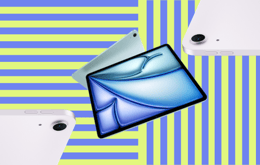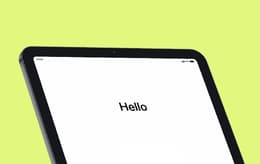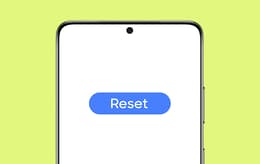If you've noticed your iPad running slow or, even worse, your iPad running slow and freezing while you're using it, don't worry, you're not alone. It doesn't necessarily mean that there is anything wrong with your device. This kind of problem is usually caused by a lack of operating memory or storage space, which compromises the performance of any kind of computer. So, while it's incredibly frustrating, there are a few ways to solve the problem.
Here's a comprehensive guide with step-by-step instructions on how to solve the problem of your iPad running slow or randomly freezing while you're using it. And if you're thinking of upgrading, we offer a full range of expertly restored iPads.

Why you can trust this guide
To understand why an iPad is running slow or freezing, there are several factors to take into account. The most pertinent ones are the age of your device, its storage capacity, and the software version you have installed. Other factors include your usage habits and the working memory demands of the background apps running when you're not actually using your iPad.
Because Back Market is one of the world's leading marketplaces for refurbished electronics, we have an in-depth understanding of the technical aspects of all kinds of different devices, including iPads. We work closely with certified third-party refurbishers, so we have access to the very latest knowledge of every device we handle.
These insights enable us to create detailed guides for users like you, whether it's recommending the iPad models that offer the best value for money or helping you troubleshoot problems with your devices. We don't have any vested interests, so you can always trust us to be neutral, objective, and accurate.
The most common causes of an iPad running slow
The first suspect in the case of an iPad running slow is its available storage space. This affects the performance of any kind of computing device, from a desktop to a smartphone. Your iPad will become sluggish as it nears the limit of its storage space. This may sound strange at first; shouldn't you be able to use all your storage space without compromising performance?
In theory, yes, but the reason why you can’t is that your iPad constantly uses its free storage to run background processes and store temporary files that apps generate as you use them. These temp files are later deleted when they're not needed. So, if you still have some storage space available, but it's not enough for the background processes or temp file storage, your iPad's performance will degrade simply because it doesn't have enough capacity left for the system to work optimally. Your iPad might also not have enough built-in memory (RAM).
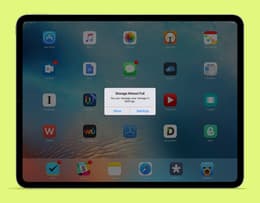
You can improve your iPad's performance by cleaning out its storage.
Your operating system could be another reason for your iPad running slow. If yours is outdated, it may not have the latest performance functionality or the drivers required to run the software. Check if there are any iPadOS update alerts in your settings notifications and download the latest version that supports your iPad model. This alone can solve the problem.
This is a bit of a double-edged sword, though. If you have an older iPad model, it might not have the capacity to run the newest versions of iPadOS smoothly. Animations, multi-tasking, and new features might not work as they should. If you're stuck with this dilemma, consider upgrading your iPad to a later refurbished model.
Pro tip: You can lose a lot of performance quality due to the animations and other visual effects on an iPad. Features like transparency, layering, and motion effects look great, but they add extra storage and memory capacity demands. You can go into your iPad display settings and turn off such things.
Why is your iPad running slow and freezing?
If your iPad is running slow and the screen freezes erratically, this is most likely an issue with the software. Of course, there could be physical damage, but let's disregard that for now, given that it would probably mean repair or replacement.
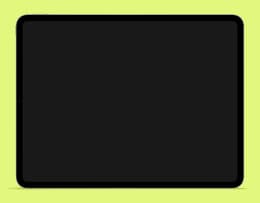
There can be a number of reasons why an iPad would freeze.
An iPad running slow and freezing is usually due to an app freezing or crashing. This can happen if the app is outdated or not fully compatible with your iPadOS. Check the App Store for the details of the operating system the app needs to run. If you have that version of the operating system or a later one, see if an update is available.
As we mentioned in the previous section, a lack of storage space or memory (RAM) can also cause sluggish performance and freezing. Your iPad may get congested with background app demands. Follow the guidance above to diagnose and hopefully fix the problem.
Overheating could be another culprit. If your iPad is too hot, the system may deliberately shrink performance to protect the hardware from getting any warmer. It can also freeze under such circumstances. This is often triggered if you leave multiple applications open for a long time, placing too much demand on the system. Check for applications that you didn't close when you were finished and force them to quit.
Pro tip: As you use your iPad, the amount of stored content accumulates. This can cause sluggish performance as the available storage space diminishes. So, the longer you keep your iPad switched on, the slower it will perform. To solve this, get into the habit of rebooting your iPad regularly to flush the storage.
Step-by-step guide to stop your iPad running slow
You can fix some of the issues causing your iPad to run slow yourself. There are several issues you can solve. The one limitation is the age of your device.
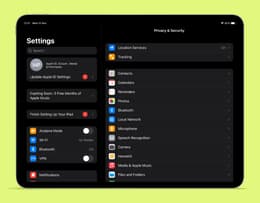
You can often solve performance problems by changing your iPad settings.
Step 1: Reboot your iPad
If luck is on your side and your iPad isn't low on storage, simply restarting it can solve the problem of your iPad running slow. When you restart your device, it shuts down all the background apps, clears the temporary caches like those of your browser, and resets the RAM allocation to make all of it available again. You probably know how to reboot your iPad, but if you're not sure, simultaneously press and hold the top button and either of the volume buttons. Wait until you see the Power Off slider on the screen and slide that to power off your iPad. Then, wait at least 10 seconds before turning it back on.
If this solves the problem, you're good to go. If not, try the following steps.
Step 2: Check for a software update
It's important to keep your iPad software up to date, not only for security reasons, but also so that you have the latest performance upgrades. You can set your iPad to automatically download the latest iPadOS updates. To manually check for an update and download it, go to Settings, select General and tap Software Update. If you see an available update, go ahead and download and install it.
Step 3: Free up your storage space
As you now know, having enough storage space available is a big factor in preventing your iPad from running slow. You can see how much free storage you have, and exactly what's using the most space, by opening Settings, tapping General, and then tapping iPad Storage. From this screen, you can also delete anything you don't want, like unused apps, videos, and photos. Alternatively, transfer your media to iCloud to free up space on your device.
Step 4: Stop apps with background activity
You can manually prevent apps from running in the background, although some of the iPadOS system processes always need to run for your iPad to function. You won't be able to switch those off – nor would you want to. To shut down background apps, head to Settings, tap General, and then tap Background App Refresh to toggle it off. To prevent these app processes from starting up again if you restart your iPad, you can disable many background apps here. Push notifications from apps also demand system resources, so you can turn them off in Settings by tapping Notifications.
Step 5: Uninstall and reinstall problematic apps
You may notice a pattern where your iPad only freezes when using certain apps. This is an easy one to sort out. You can force the app to quit by swiping up from the base of the screen and opening App Switcher. Then, just swipe up on the guilty app to shut it down. If the app continues to give you problems, check for an update. If there isn't one, consider uninstalling it and then reinstalling it.
Step 6: Reset your user settings
If none of the above steps work, you can try resetting all your custom settings to the defaults, which will reduce performance demand. This won't delete your data or your apps. It will, however, affect such things as keyboard dictionaries and Wi-Fi networks you have stored that you don't use anymore. To do this, open Settings, go to General and find Transfer or Reset iPad. Then tap Reset All Settings.
Step 7: Do a factory reset
This really is your last resort if nothing else works. Performing a factory reset will completely wipe all the data on your iPad. Thus, it's crucial to ensure that you've backed up everything that's important to you. The simplest way to do this is to use iCloud, or you can use your computer if it's a Mac.
To do this, navigate to Settings, then tap General, followed by Transfer or Reset iPad. Then hit Erase All Content and Settings. This will perform a factory reset, erasing all the data and creating an iPad with a blank slate, so to speak. Once you've done this, you can download your back-up data and get your apps back from the App Store.
Troubleshooting tip
If your iPad is more than five years old, you may not be able to perform all the above steps. The hurdle you'll most likely encounter is that you won't be able to update to the latest iPadOS, which means you'll have to optimise everything yourself. Focus on switching off visual effects, preventing background activity from apps, and clearing up storage.
Benefits of buying a refurbished iPad
You'll get a double benefit when you buy a refurbished iPad from Back Market. You'll save up to 50% of the recommended retail price on a fully restored iPad that works with premium functionality. Why would you want to pay premium prices for a brand-new model when you can get these kinds of discounts?
You don't have to be locked into the continuous cycle of companies bringing out new devices every year or so when previous generations still have all the features and performance power you need. Leave the latest releases to the early adopters and take advantage of the fact that a slightly older iPad will still last you for several years, including software and security update support.
The other big benefit is that you'll be reducing the amount of electronic waste that threatens our environmental sustainability.. If everyone bought refurbished devices instead of constantly being attracted to the latest shiny object, this would have a hugely positive impact. Back Market is dedicated to pushing this agenda and encouraging people to change their habits to reduce their individual carbon footprints. We've been recognised for this with B Corp status, which makes us an environmental "Benefit Company".
Get quick cash for your old iPad
You can score an even better price on a refurbished iPad by trading in your old one. You can also sell it to us if you just want to make some spare cash – you don't have to buy anything to benefit. All you need to do is fill in a short form giving us the main specs of your device, and it won't be long until you get an offer from one of our certified refurbishers. If you accept the offer, the next step is to ship your iPad to us, and we will pay the shipping costs. After that, you'll receive your payment in your bank account within 5 days.
Save money with refurbished iPads
If you're growing tired of constantly managing your iPad running slow and freezing, there's a wide choice of top-quality, fully restored iPads on Back Market at affordable prices. Here's just a small sample.
Model | Price of new | Back Market price |
|---|---|---|
Starts at £489 | From £85 | |
Starts at £500 | From £140 | |
Starts at £679 | From £243 | |
Starts at £749 | From £239 |
Final thoughts
There are several reasons for an iPad running slow and freezing, many of which you can diagnose and sort out yourself. The only barriers you'll likely encounter are when your device can't support a recent iPadOS update to improve its performance, or if it's physically damaged. In both cases, you're better off replacing it. Luckily, there's no need to pay the full price of new. On Back Market, you can upgrade to a refurbished iPad that's at least two generations later than your current model – and still pay less than you would for a brand-new one.