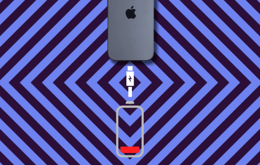Many music lovers with iPods prefer not to use iTunes. Common complaints are slow sync rates, unnecessary file conversions and restrictions on music file formats. Perhaps most vexing is the inability to directly manage your music libraries. Our guide will walk you through how to put music on an iPod without iTunes and gain full control of your song collection.
You can use several methods to easily load your favourite songs and albums into your iPod without using iTunes. They can also make managing your music library more efficient.

Why you can trust our guide
As a global marketplace for refurbished electronics, Back Market has wide and in-depth tech expertise across almost all modern devices. Our refurbishers are constantly testing and restoring these, using their original benchmark specifications.
Our exhaustive processes and diligent quality checks over many years have given us expert insight into each generation of the four iPod models. That's why you can trust our knowledge and understanding to guide you.
We're also one of the prime destinations to buy top-quality refurbished devices. We know the market inside out, offering great deals on all electronics every day. Not only do you get a device that performs to the benchmark standards of a new model, but you'll also help reduce electronic waste and create a more sustainable industry that benefits everyone.
How to put music on an iPod without iTunes manually
One of the easiest ways of transferring your music to your iPod without using iTunes is to simply plug it into your laptop as an external storage device. The only drawback is that you won't have any automatic playlist management. That said, if your wish is to bypass iTunes, you probably don't want this anyway.

Manually transferring music to your iPod as an external device.
Step 1: Plug your iPod into your laptop with a USB cable.
Step 2: Open "Device Settings" and enable Disk Use Mode.
Step 3: Open your file explorer (Windows Explorer or Finder on Mac).
Step 4: Select the iPod that appears as an external hard drive.
Step 5: Create a folder in your iPod and copy/paste or drag and drop your music files into the folder.
Troubleshooting tip: If you can't find the files that you transferred on your iPod afterwards, try switching it on and off. If they still don't appear, plug it back into your computer and double-check that you put them in your newly named folder. If necessary, put the files into the top-level directory instead of creating a new folder.
Using third-party software
If you don't want to go through a manual process, you can download and install third-party software designed to manage music collections as an alternative to iTunes. There are plenty of these available, such as MediaMonkey, MusicBee and WALTR. These allow easy drag-and-drop music collection management while avoiding the often restrictive parameters of iTunes.
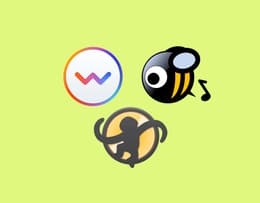
Third-party music management alternatives to iTunes.
Step 1: Download the software to your computer.
Step 2: Connect your iPod to your computer via a USB cable.
Step 3: Open the music management software.
Step 4: Wait for the software to detect your iPod as an external device.
Step 5: Use the software to select and transfer your music files.
Troubleshooting tip: If the software doesn't detect your iPod, check that you have the latest drivers installed for it to operate. You'll usually find them on the websites where you downloaded the software, for example, MediaMonkey. Otherwise, you can ask in the appropriate online forums. If installing new drivers still doesn't work, try using a different USB cable or a different port for the iPod connection.
How to put music on an iPod Shuffle without iTunes
The iPod Shuffle can sometimes present its own unique issues. If you've tried before unsuccessfully, here's how to put music on an iPod Shuffle without iTunes, using software written specifically for this model.
The most popular programmes are CopyTrans Manager and Sharepod. They're designed to be compatible with the smaller iPod models and make it easier to transfer your music files.

Specific third-party software to transfer music to an iPod Shuffle.
Step 1: Download and install the software.
Step 2: Connect your iPod Shuffle to your computer.
Step 3: Launch the software, and it will display your current music library.
Step 4: Select the option to add new songs and add those you want.
Troubleshooting tip: If you have an older generation iPod, you may find that it can only play certain file formats, typically AAC or MP3. You can download other software to batch-convert your music files to these formats. If you can use WALTR 2, it will automatically convert your tracks to an iPod-friendly format as it transfers them, which is the quickest way.
Storing your music in the cloud
You can also store all your music on an agnostic cloud platform like Google Drive or Dropbox. Then, simply connect your iPod to your chosen platform and play your music. The big advantage of this is that it completely avoids any kind of music syncing. The only restriction you'll face is that you'll need to be connected to the Internet to use this method.

Storing your music in the cloud.
Troubleshooting tip: Make sure that all your music files are in an appropriate format for your iPod to play them. If you have WMA or FLAC files, it's best to convert them to AAC or MP3 before uploading them to the cloud platform.
Upgrade to a refurbished iPod
If you have a smaller or older-generation iPod, you can upgrade to a later refurbished model at a discount of up to 50% on the original recommended selling price at Back Market. We use only certified refurbishers to ensure that you're buying an iPod that works every bit as well as a new one. Each and every device is put through a stringent testing process to ensure that it performs up to the standard of its original benchmark specifications.
Sustainability is our top consideration. We are certified as an inclusive, eco-friendly company. We've been awarded B Corp status for meeting the highest standards of accountability, transparency and verified performance in supply chain practices. This offers you the two-for-one benefit of reducing your carbon footprint while saving money on a device with a completely new lease on life.
Buying a refurbished iPod on Back Market gives you the chance to replace your beloved Classic or upgrade to an iPod Touch that you didn't want to buy new at the time. You can have full confidence in our stringent restoration and testing processes.
Read more on why you can trust our refurbished electronics.
Trade in your old iPod for cash
If you've moved on from your iPod and don't use it anymore, rather than letting it gather dust in a drawer somewhere, you can trade it in on Back Market. Simply fill in a form with the device details, and you'll get an offer from one of our refurbishers within a few minutes. Then, ship the device at no cost, and your payment will arrive within five business days. It's that easy. This is an excellent way to make some money off your old tech and contribute to electronic recycling.
Save money on refurbished iPods
Apple discontinued the iPod in 2022, bowing out with its final model, the iPod Touch 7. It's since been sorely missed by music lovers, who appreciated its compact size and dedicated audio performance. While it's effectively been replaced by the iPhone's built-in audio system, it remains a favourite device. This has created a big demand for refurbished iPods. You can get a full range of expertly restored, certified iPods on Back Market:
Latest model | Back Market Price |
|---|---|
iPod Shuffle 4 (2 GB) | From £74.00 |
iPod Nano 6 (8 GB) | From £49.00 |
iPod Classic 6 (80 GB) | From £149.00 |
iPod Touch 7 (128 GB) | From £179.00 |
Final thoughts
As you've seen, you have several pretty quick and easy options for putting music on an iPod without iTunes. The ability to do this gives you greater control over your music libraries, along with more flexibility to manage your songs and albums the way you want to. It's also very useful for older iPod models that can no longer support the latest iTunes updates.
You can enjoy your music any way you like, without being constrained by the default iTunes software. Third-party software, cloud-based storage and manual transfer are all efficient ways of transferring music files to any iPod model. They give you more customisation options and don't rely on iTunes syncing.
Whether putting your favourite music playlists onto an iPod Shuffle or managing an extensive music collection on an iPod Classic or Touch, these methods all allow you to enjoy an unrestricted listening experience that's completely under your control.