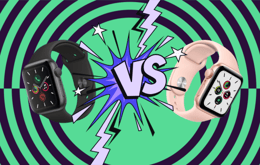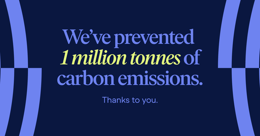From October 14th 2025, Windows 10 will no longer receive updates. Find out how you can fight planned software obsolescence and keep your tech lasting longer.
The announced end of support for Windows 10 on October 14, 2025, is a wake-up call we can’t afford to ignore. After this date, Windows 10 will no longer receive security updates, new features, or technical support – raising serious concerns for individuals and organisations that still rely heavily on these systems.
A major issue lies in the fact that not all Windows 10 PCs are eligible for an upgrade to Windows 11. Due to strict hardware requirements – like TPM 2.0, Secure Boot, and certain CPU generations – (in other words, basic security features and a recent processor) millions of otherwise functional computers are at risk of becoming obsolete overnight. Some of these machines are only eight years old and still run perfectly fine.
Estimates suggest 300 to 400 million devices could be affected worldwide. This is a textbook case of planned obsolescence – one of the most harmful consequences of the fast tech system, designed to push users into constant upgrades. At Back Market, along with all advocates for the Right to Repair, we stand firmly against this waste and the injustice of ending software support for devices that could last many more years.
Wondering if your computer is affected? You can check your PC’s compatibility with Windows 11 by downloading Microsoft’s official PC Health Check tool [here]. If it turns out your system isn’t eligible, Microsoft’s suggested solution is simple: buy a new PC.
But that’s not the only option.
Your PC isn’t done yet: Here are some tips to extend its life
1. Install a new operating system
Don’t let software limits dictate your hardware’s future. One of the most powerful ways to extend the life of your computer is by installing a different operating system (OS). When Windows support ends, that doesn’t mean your machine has to. You don’t need to be an IT expert either, just ready to try something new. Below are two great alternatives, depending on your needs and experience level.
Option 1: Linux (Ubuntu – Free & Powerful)
Ideal for everyday users who want a long-term, secure alternative to Windows. Ubuntu is one of the most user-friendly and popular versions of Linux, perfect for beginners and experienced users alike. It features a modern interface and supports a huge range of free software for:
Office tasks (LibreOffice, OnlyOffice)
Web browsing (Firefox, Chromium)
Email (Thunderbird)
Multimedia (VLC, Spotify, GIMP)
Coding, design, and even gaming (Steam works on Linux too!)
Watch our tutorial: How to Install Ubuntu and Replace Windows on Your PC
Step-by-step, from downloading to setup and customisation.
Option 2: Chrome OS Flex (Fast, Light & Simple)
Perfect if you mostly use your computer for online tasks like email, streaming, Google Docs, and video calls. Chrome OS Flex is a free version of Google’s operating system that turns your old PC or Mac into a Chromebook-like device.
It’s extremely lightweight, easy to install, and runs well even on older hardware with limited RAM or storage. It boots fast, updates automatically, and is very beginner-friendly. Bonus: It comes with built-in virus protection and encryption.
Watch our tutorial: How to install Chrome OS Flex and transform your old PC
All you need is a USB key and an internet connection.
2. Keep using Windows 10, but manage the risks
If you keep using Windows 10 after support ends, it won’t get security updates, making it more vulnerable over time. To reduce risks, be rigorous and respect security best practices:
Install a good antivirus + firewall
Keep all other software up to date – browsers, apps, etc.
Don’t click on unknown links or attachments – phishing is a major threat.
Use a standard (non-admin) user account for daily tasks.
Back up your files regularly (cloud or external drive).
Limit internet use on that PC if possible
This setup can work short-term, but it’s not a long-term fix – eventually, unpatched system flaws will be too risky. We recommend you change your OS system.
3. Pay for Microsoft’s ESU (Extended Security Updates) option
Microsoft offers a paid security extension, initially for companies, that prolongs Windows 10 support. For the first time, under pressure from Right to Repair activists, this option is available for individuals, but only for one year. It’s costly and not available for all models. ESU only includes critical and important security updates. It does not provide new features, technical support, or a Windows 11 upgrade.
An enrollment assistant will be available through notifications and in the settings, allowing you to register for the ESU program directly from your personal Windows 10 PC. For more information, visit the Microsoft website.
We find this solution regrettable, and even Microsoft admits it’s not a long-term fix. Microsoft could maintain free security support alternatives to slow down e-waste and protect users. Instead, it charges consumers to maintain basic protections on devices that still work, putting profit before sustainability and digital rights.
Join the fight against fast tech
As we know, e-waste has increased by 82% since 2010, reaching a record 62 million tonnes in 2022. It’s outrageous to see millions of functional computers condemned to electronic waste landfills, fueling a growing ecological crisis.
At Back Market, we believe manufacturers should provide security updates for their devices for at least 15 years. We invite you to join the fight by supporting Right to Repair projects in the UK, and urging Microsoft to reverse its decision and continue supporting Windows 10.