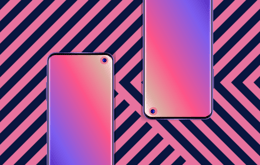A Samsung Galaxy phone that freezes often and experiences frequent errors, we're sorry to say, might need a factory reset. Additionally, a factory reset is essential if you’ve decided to pass your phone on to someone else and want to protect your privacy. In this article, our team at Back Market discusses how to factory reset a Samsung phone with easy-to-follow steps.
Why you can trust our guide on how to reset a Samsung phone
We know that many resources claim to know how to wipe a Samsung phone, but, unfortunately, not all are trustworthy. It's important to trust the information you use when learning how to factory reset a Samsung Galaxy phone. The last thing you want to do is compromise your sensitive data or cause system issues.
We understand this at Back Market, and you can trust us. We're tech nerds who've handled more Samsung phones than we can count — or at least our partnered tech experts have.
Every phone we put up for sale on our marketplace has gone through the whole refurbishment rigmarole — the rigmarole being exhaustive software and hardware checks, deep cleaning, and, of course, professional factory resetting.
With this said, we know our way around a factory reset and are a voice of authority on the topic, so you can trust what we have to say about what you need to do. Our guidance is based on real-world experience and not on a random Google research dive.
Our steps are real, simple, and based on up-to-date advice, so you don't get lost in word juice that has you more confused than before you began.
Summary: How do you factory reset a Samsung phone?
Factory resetting a Samsung phone can be challenging if you’re not sure what you’re doing — and we get it, not everyone knows what they’re doing.
Regardless of the reason why you want to factory reset your phone, whether it be for privacy concerns, to get it functioning properly again, or to trade it in for a newer refurbished device with Back Market, you need only follow these steps:
Go to Settings and navigate to General Management.
Tap Reset and then choose Factory data reset.
Tap Reset in this menu.
Enter your security lock if you have one.
Tap Delete All.
Enter your Samsung account details.
Your device is now reset and will boot into the initial set-up menu.
Troubleshooting: How to factory reset a Samsung phone
When you’re ready to start a factory reset of your Samsung phone, the steps you need to complete are outlined below. We’ve done our best to keep them manageable to ensure you can do them on your own:
1. Go to Settings
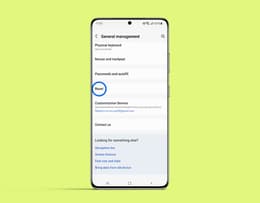
Before you can begin a factory reset, you need to unlock your device and go to its home screen. When on the home screen, navigate to the Settings application, which looks like a small gear icon. This application is your command centre for all things system-related and will be where you begin the factory reset process.
Pro tip: You can swipe down from the top of your screen if you’re having trouble finding the Settings application. Once you have swiped down, you can tap the gear icon found in the top right corner for a shortcut to Settings.
2. Tap General Management
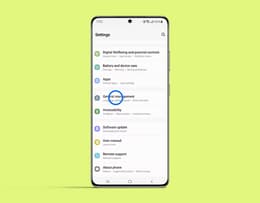
After you have navigated to the Settings menu, you need to scroll down until you find General Management. After finding it, tap this option to access tools. You'll see options for keyboard settings and language preferences, but you want to find the device reset controls. When you've found these, you're a step closer to giving your device a clean slate.
Pro tip: If you are struggling to find General Management, use your phone's search bar at the top of Settings and type “reset.” This should help you quickly find it.
3. Tap Reset
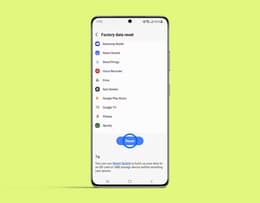
After successfully navigating to the General Management menu, you need to scroll down and tap Reset. However, be careful with what you reset, as you’ll see a few different options, including network reset and settings reset, but the factory reset option should be clearly labelled.
Pro Tip: If your phone has been glitchy, you might be tempted to reset everything right away, but be sure to back up important data first. Once you complete a factory reset, your phone will be wiped clean.
4. Choose Factory Data Reset
You'll next want to choose Factory Reset, which should show you exactly what will be erased, like your accounts, media, setting choices, and applications. Once you've tapped Factory Reset, the phone will walk you through step-by-step instructions to erase everything.
Pro tip: If you're trading in your phone, a factory reset helps protect your personal info and ensures the new owner won't run into security locks.
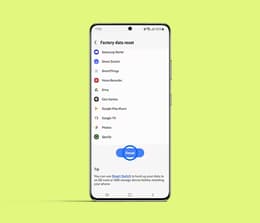
5. Tap Reset and confirm security
After reviewing the reset details, scroll down and tap the Reset button. If you have a screen lock in place, your Samsung phone will ask you to enter your unique PIN, password, or pattern. This is a Samsung security measure to prevent accidental or unauthorised resets.
Pro tip: Can’t remember your screen lock? Try unlocking your phone through Samsung’s Find My Mobile site before continuing.

6. Enter your Samsung account details
To proceed with the reset, you’ll need to sign in to your Samsung account. This disables Factory Reset Protection (FRP), which keeps your device from being reused without your permission. To follow through, simply enter your login details when prompted.
Pro tip: We know it’s a pain, but if you have forgotten your password, visit Samsung’s account recovery page on another device and reset it before you begin. Otherwise, the reset process won’t be completed.
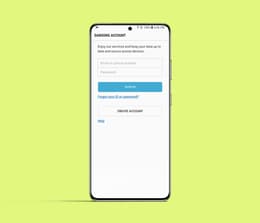
7. Tap Delete All and restart
It's now time to delete everything once and for all. The final step involves selecting Delete All. Once you tap this option, your phone will be wiped and rebooted within just a few minutes, and you'll be led to the original start-up screen, just like when you first unboxed the phone. When you see this screen, you know that the factory reset has been completed successfully.
Pro tip: If you're planning to sell or give away your phone, remove the SIM card now to keep your number and carrier information safe.
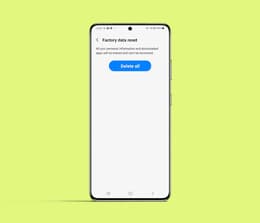
After a reset, buy a refurbished Samsung phone
Choosing to factory reset your Samsung phone is the perfect first step toward getting ready for an upgrade. However, rather than upgrading to a new device that might see you locked into an unfavourable long-term contract with a carrier, why not consider purchasing a refurbished one?
If you choose to buy a professionally refurbished device from Back Market, you’ll save big compared to the price of new no matter when you buy, since Back Market has low prices year-round. You can also rest assured that your new phone has been expertly tested and guaranteed to work as it should.
In addition, if you want added security, you can breathe easily knowing your refurbished phone comes with a one-year warranty. So what are you waiting for? Trust us when we say upgrading with us will be better for your wallet and your sanity.
Save even more with our Trade-in program
If you've just finished factory resetting your Samsung phone, you're already halfway to your next upgrade. It's now time to consider favourable trade-in programs. You're in luck, considering Back Market has one of the best trade-in programs for refurbished goods.
When you choose our program, you can easily turn in your freshly wiped Samsung phone for cash or credit toward a professionally refurbished model that won't break the bank. With us, there are no confusing steps and no fine print. All you need to do is contact us; we will give you a quote, free shipping, and money back into your hands once your device is verified.
And because we actually refurbish what we resell, your old phone gets a new life instead of ending up as e-waste. Now that's a smart reset, wouldn't you agree?
Samsung Galaxy Price Table
Device | Retail Price | Back Market Price |
|---|---|---|
Galaxy A42 5G 128GB | £129.99 via Amazon | £48 |
Galaxy A10 32GB | £59.98 via Amazon | £12 |
Galaxy A32 5G 64GB | £97.99 via Amazon | £27 |
H2: Final thoughts
Now you know that factory resetting your phone isn’t as difficult as you might have thought. We hope the steps we shared will help you complete the process easily and quickly. We also hope that you turn to us for your new phone needs.
We sell quite a few refurbished options for mobile devices, and our trade-in program and Verified Refurbished guarantees are here to give you peace of mind. You can check out other Samsung options or even iPhones if you’re looking for a more integrated ecosystem.